What is ProFTPd ?
ProFTPd is a FTP daemon for unix and unix-like operating systems. With we using ProFTPd we can develop a FTP Server. And also ProFTPd easy to configuration.
System requirements
1. Apache
2. Mysql
3. PhpMyadmin
You can use yum to install these packages:
[root@heri ~] yum install mysql mysql-server phpMyAdmin httpd
Step by step instalation:
1. Install Proftpd-mysql with “YUM”.
[root@heri ~]# yum install proftpd-mysql
2. Use the following command to make sure instalation of ProFTPd.
[root@heri ~]# rpm -qa | grep proftpd
proftpd-mysql-1.3.1-1.el5.rf
proftpd-1.3.1-1.el5.rf
3. Create user(ftpuser) and group(ftpgroup) proftpd, I’am assumsing that the group and userid is 2001. Using a number that is free on your system.
[root@heri ~]# groupadd -g 2001 ftpgroup
[root@heri ~]# useradd -u 2001 -s /bin/false -d /bin/null -c "proftpd user" -g ftpgroup ftpuser
4. Log into your mysql, and then please enter your username and password your mysql.
[root@heri ~]# mysql -u root -p
5. Create database to proftpd with the database name is “ftp”.
mysql> create database ftp;
6. Create an user and give the priveleges to management the database “ftp”.
mysql> GRANT SELECT, INSERT, UPDATE, DELETE ON ftp.* TO 'proftpd'@'localhost' IDENTIFIED BY 'password';
mysql> GRANT SELECT, INSERT, UPDATE, DELETE ON ftp.* TO 'proftpd'@'localhost.localdomain' IDENTIFIED BY 'password';
mysql> FLUSH PRIVILEGES;
7. Create tables to database “ftp“.
mysql> use ftp;
mysql> CREATE TABLE ftpgroup (
-> groupname varchar(16) NOT NULL default '',
-> gid smallint(6) NOT NULL default '5500',
-> members varchar(16) NOT NULL default '',
-> KEY groupname (groupname)
-> ) TYPE=MyISAM COMMENT='ProFTP group table';
mysql> CREATE TABLE ftpquotalimits (
-> name varchar(30) default NULL,
-> quota_type enum('user','group','class','all') NOT NULL default 'user',
-> per_session enum('false','true') NOT NULL default 'false',
-> limit_type enum('soft','hard') NOT NULL default 'soft',
-> bytes_in_avail int(10) unsigned NOT NULL default '0',
-> bytes_out_avail int(10) unsigned NOT NULL default '0',
-> bytes_xfer_avail int(10) unsigned NOT NULL default '0',
-> files_in_avail int(10) unsigned NOT NULL default '0',
-> files_out_avail int(10) unsigned NOT NULL default '0',
-> files_xfer_avail int(10) unsigned NOT NULL default '0'
-> ) TYPE=MyISAM;
mysql> CREATE TABLE ftpquotatallies (
-> name varchar(30) NOT NULL default '',
-> quota_type enum('user','group','class','all') NOT NULL default 'user',
-> bytes_in_used int(10) unsigned NOT NULL default '0',
-> bytes_out_used int(10) unsigned NOT NULL default '0',
-> bytes_xfer_used int(10) unsigned NOT NULL default '0',
-> files_in_used int(10) unsigned NOT NULL default '0',
-> files_out_used int(10) unsigned NOT NULL default '0',
-> files_xfer_used int(10) unsigned NOT NULL default '0'
-> ) TYPE=MyISAM;
mysql> CREATE TABLE ftpuser (
-> id int(10) unsigned NOT NULL auto_increment,
-> userid varchar(32) NOT NULL default '',
-> passwd varchar(32) NOT NULL default '',
-> uid smallint(6) NOT NULL default '5500',
-> gid smallint(6) NOT NULL default '5500',
-> homedir varchar(255) NOT NULL default '',
-> shell varchar(16) NOT NULL default '/sbin/nologin',
-> count int(11) NOT NULL default '0',
-> accessed datetime NOT NULL default '0000-00-00 00:00:00',
-> modified datetime NOT NULL default '0000-00-00 00:00:00',
-> PRIMARY KEY (id),
-> UNIQUE KEY userid (userid)
-> ) TYPE=MyISAM COMMENT='ProFTP user table'
Baca entri selengkapnya »
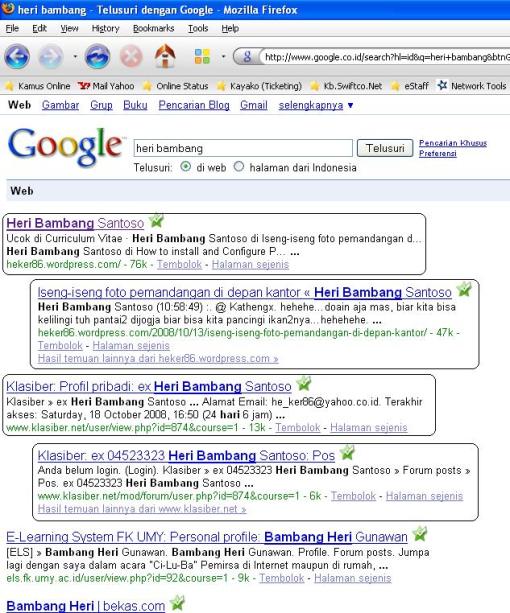

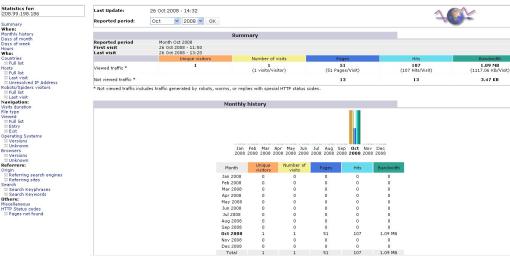


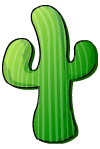

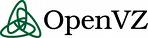
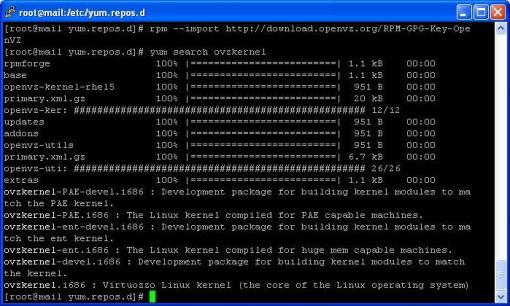





Komentar Terbaru